Goods and Services Identification Number (GSIN) codes can be used on Buyandsell.gc.ca to find tenders, identify your competition in Contract History, find potential bid partners holding Standing Offers and Supply Arrangements, or contact a PWGSC procurement professional. The federal government uses GSIN codes to identify generic goods and services descriptions for its procurement activities.
How to use GSIN codes to find procurement information related to your business
To get more detailed information on locating GSIN codes in your industry read the Get Started with GSIN Codes page. If you need additional help understanding GSIN codes, please access the Contacts for GSIN Codes page.
Table of Contents
- Find GSIN codes for your industry by browsing on Buyandsell.gc.ca
- Use GSIN codes to find procurement information related to your industry
- Use GSIN codes to locate suppliers
Find GSIN codes for your industry by browsing on Buyandsell.gc.ca
You can easily find GSIN codes related to your business on Buyandsell.gc.ca. GSIN codes are based on a multi-level, hierarchical-classification system. This means that you begin your search by selecting from four broad commodity types (Goods, Services, Services Related to Goods, and Construction) and then continue to drill down through a GSIN group, class and then to a specific GSIN code related to your business.
In this example we are looking for the GSIN code related to Janitorial Services.

1. Select "Browse GSIN Codes" from the Procurement Data mega menu
On any Buyandell.gc.ca web page hover on the Procurement Data top-level navigation to open the mega menu. Click the "Browse GSIN Codes" hyperlink.

2. Select a commodity type
On the GSIN Codes page, select from the four top-level commodity types: “Construction”, “Goods”, “Services Related to Goods”, or “Services”. This selection will open a new page to allow you to dig deeper into the GSIN classification to find your business’ GSIN codes. In our example to find the GSIN code for Janitorial Services, we selected the commodity type "S: Services".

3. Choose the first part of the GSIN group
Further refine from the GSIN commodity type to the first character of the GSIN group. The GSIN group is comprised of two characters. In our example to find the GSIN code for Janitorial Services, we selected "K: Custodial Operations and Related Services."

4. Select the second part of the GSIN group
Select the second part of the GSIN group related to your business. The GSIN group is comprised of two characters. In our example to find the GSIN code for Janitorial Services, we selected the GSIN group "K1 Custodial Services".

5. Select the GSIN class
You can now refine to the GSIN class that relates to your business. The class comprises the group and two characters, for a total of four characters. In our example to find the GSIN code for Janitorial Services, we selected the GSIN class "K100 Custodial and Janitorial Services".
Depending on your business, this level of GSIN class may cover a number of services you provide. This may be the appropriate level to use for searching related active tenders, but for our example, we will continue by furthering narrowing the GSIN class to a specific GSIN code.
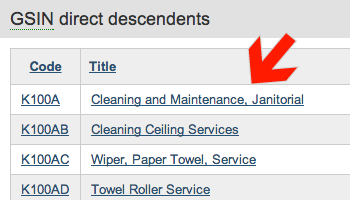
6. Select a unique GSIN code
After refining from commodity type through the GSIN group and class levels, we reach the GSIN code. In our example, we selected the GSIN code "K100A Cleaning and Maintenance, Janitorial".
Consider bookmarking this page through your web browser for easy reference (in Internet Explorer, click the “Favorites” button).
As an alternative, if you enjoy using spreadsheets, access a (CSV) version of the GSIN codes on the Download GSIN Data page.
Use GSIN Codes to find procurement information related to your industry
There are three ways to find procurement information – Tenders, Contract History and Standing Offers and Supply Arrangements – using your GSIN code of interest.
GSIN code page
To see a full search results listing of procurement information matching your GSIN, scroll down on the GSIN code page and click on the Related Tender Notice’s “Find more related Tender Notices” link. This will lead you to a search-results page with all the relevant search facets selected to filter the results.
Use your GSIN code as a keyword
Use your GSIN code as a keyword to search for procurement information related to your industry, for example, search for Active Tenders using the GSIN "K100A". Follow step-by-step instructions on how to search with keywords on the Steps to Search and Follow Tenders page.
Use the Goods and Services facets to filter on the search results page
On the search-results page, filter using the Goods and Services facet to find procurement information using a GSIN code, for example, see Active Tenders with GSIN code K100A selected. Follow step-by-step instructions on how to use facets in the Steps to Search and Follow Tenders page.
Use GSIN codes to locate suppliers
Buyers can locate suppliers based on the GSIN codes they selected when registering in the Supplier Registration Information (SRI) system. Find a supplier.