The email notification subscription management page allows you to manage your subscriptions in one place! It is personalized and can be bookmarked. Read below to see everything you can do with this page, and steps to effectively manage your subscriptions.
Table of Contents
- What can I do on my email notification subscription management page?
- How do I unsubscribe from notifications on the email notification subscription management page?
- How do I modify subscriptions?
- What are the subscription types of the email notification service?
What can I do on my email notification subscription management page?
On your subscription management page you can:
- View all of your email notification subscriptions in one place.
- Unsubscribe from multiple email notification subscriptions.
- Modify your email notification subscriptions.
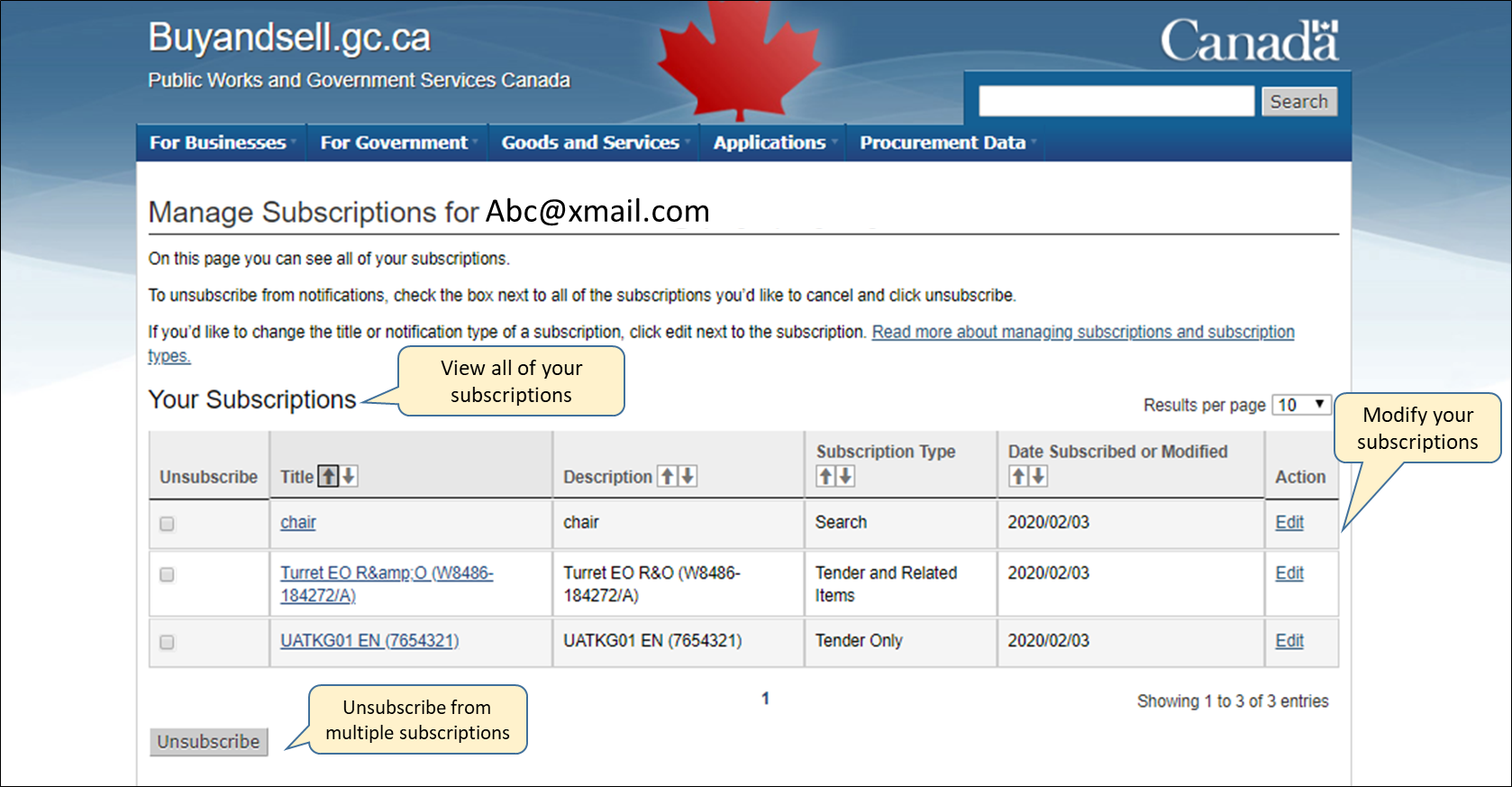
How do I unsubscribe from notifications on the email notification subscription management page?
- Check the boxes beside the subscription items that you are no longer interested in
- Click the "unsubscribe" button.
- You will be taken to the "Unsubscribe from the Email Notification Service" page with an exit survey.
- Complete the survey and hit the "unsubscribe" button.
- You will see the confirmation message below and you should now be unsubscribed from all of the subscriptions you selected. You will no longer receive email notifications for these subscriptions.

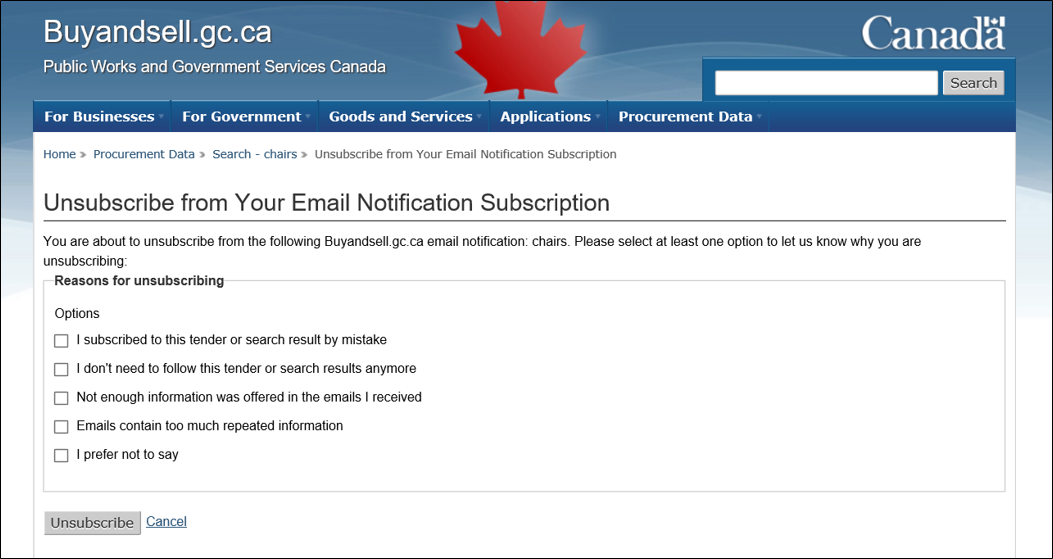
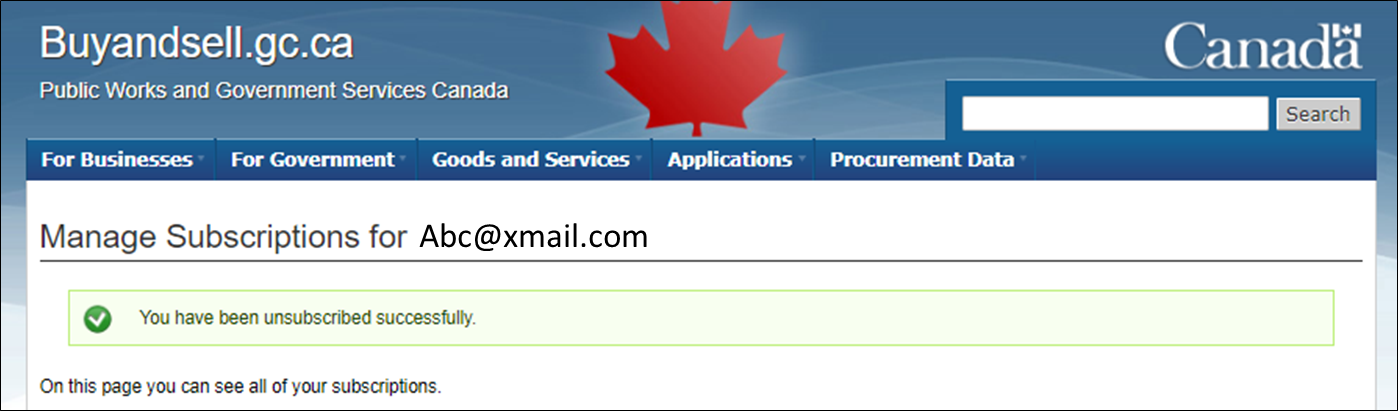
How do I modify subscriptions?
- From the email notification subscription management page, click the "edit" link next to the subscriptions you would like to modify
- On the tender subscription editing page, modify your subscription by checking or unchecking the box titled "Subscribe to Related Notice", or typing in a new title to change the email notification title
- On the search result subscription editing page, type in a new title to change the email notification title
- Click the "Save" button.
- You will see the confirmation message below and your subscription should now be changed to your edits.
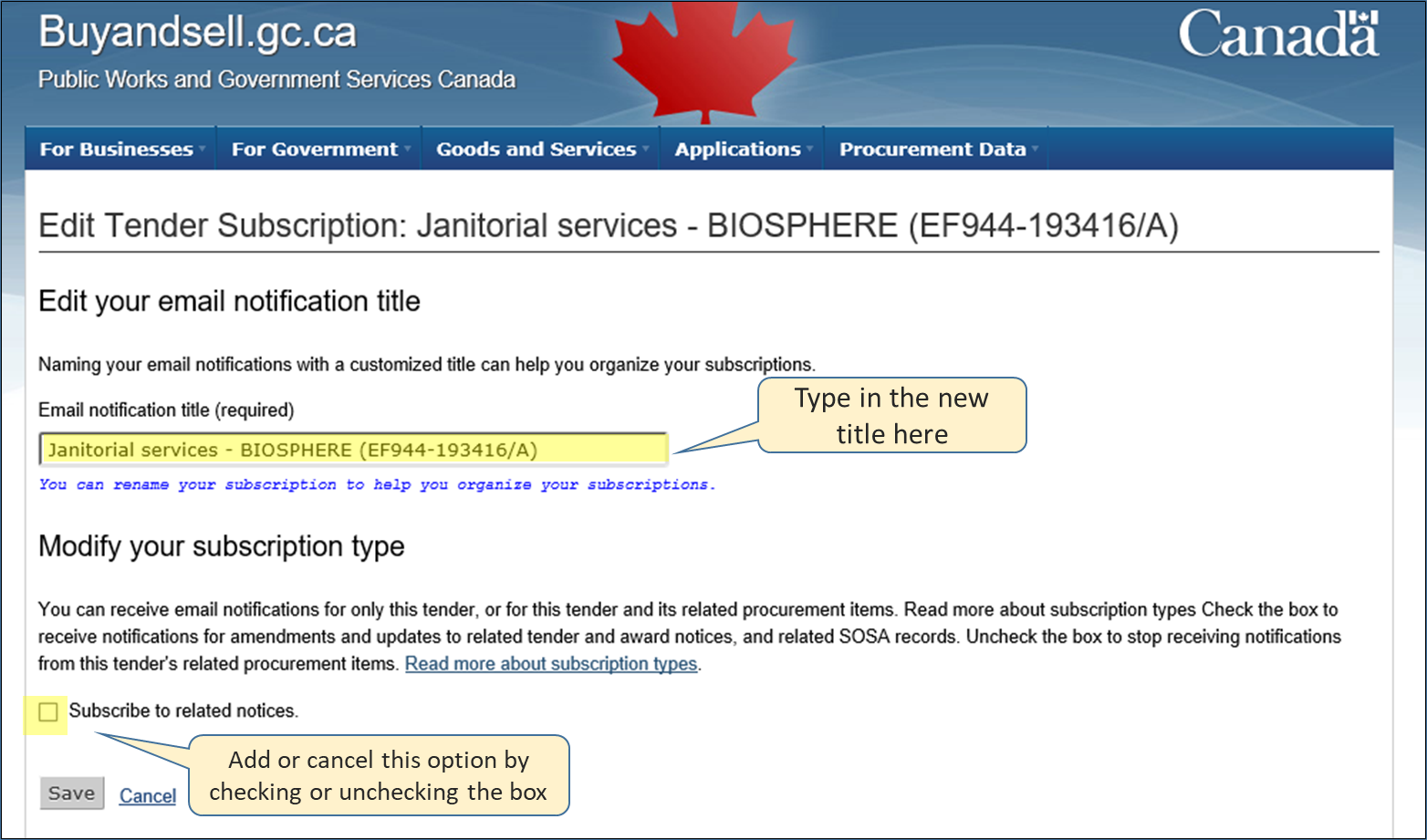


What are the subscription types of the email notification service?
There are three types of email notification service subscription:
- Search results: Subscribe to receive notifications whenever results matching your search keywords or filters are published or updated.
- Tender notice: Subscribe to receive notifications when a specific tender notice is amended or updated.
- Tender notice and related procurement items: Subscribe to receive the same notifications as a tender notice subscription, as well as when related tender notices, award notices, and Standing Offers and Supply Arrangements (SOSA) records are published or updated.